This article contains tips on how to set up and optimize your Shop Ads based on your business goals. Read our Shop Ads Introduction article if you are not already familiar with Shop Ads.
How do I set keywords, match types and bid price?
1. When choosing your keywords:
- Use keywords that match your ad's tagline, picture and landing page and products sold by your store.
- Add relevant and popular keywords suggested by the Shopee system and add other relevant keywords that were not suggested, including:
- Variations or synonyms of keywords relevant to your shop.
- If your shop sells toothbrushes, you can bid for "Colgate", "Colgate toothbrush", "charcoal toothbrush", "toothbrush", "gentle toothbrush".
- Keywords that describe the activities and occasions that your products are used for
- If your shop sells camping equipment and outfits, you can bid for "outdoor camping", "camping", "outdoor hiking", "athleisure".
- Add at least 10 keywords.
Note: If your shop does not have enough products relevant to the keyword, your shop ad will not be shown to shoppers
2. When choosing your match type:
- Use Broad Match if you want to reach a wider audience. Use generic, relevant keywords that shoppers would use to look for your product, such as "face mask" and "clay mask"
- Use Exact Match if you have specific and highly relevant keywords related to your landing page:
- For example, if the bestseller on your shop is Glossier clay masks, consider including "Glossier clay mask" as keyword
3. When setting your bid price, bid competitively and try the suggested bid price
Bid close to the minimum bid price if you have limited budget, monitor ads performance after 2 weeks and increase bid prices if more ad exposure needed
How do I set my budget and period?
You can set your budget and time length for your Shop Search Ads before publishing them.
- Use default mode of "No Limit" for your budget and "No Time Limit" for sustained ad exposure; if you have restrictions, you can "Set Budget" and "Set Start/End Date" for each ad
- Set a time schedule if you want to promote your shop on certain days of the year, e.g. sales period
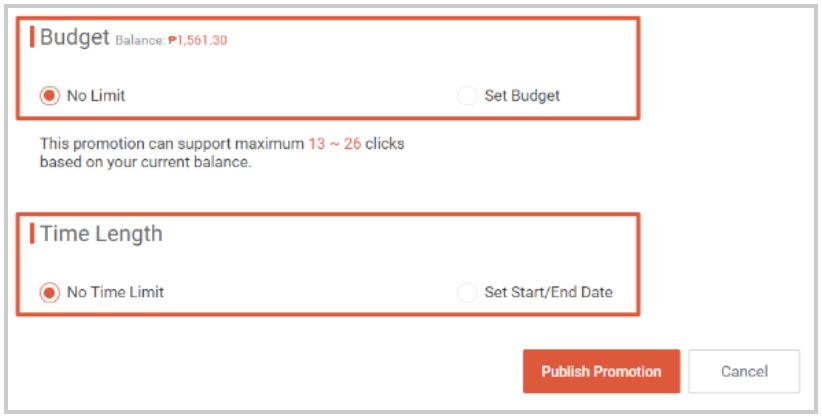
- Ensure that your budget is sufficient for your desired exposure and click volume; your ad will stop running once your budget is depleted
- Ensure that your budget can sustain at least a total of 100 clicks
- Having at least 100 clicks gives you enough data to optimise your ads
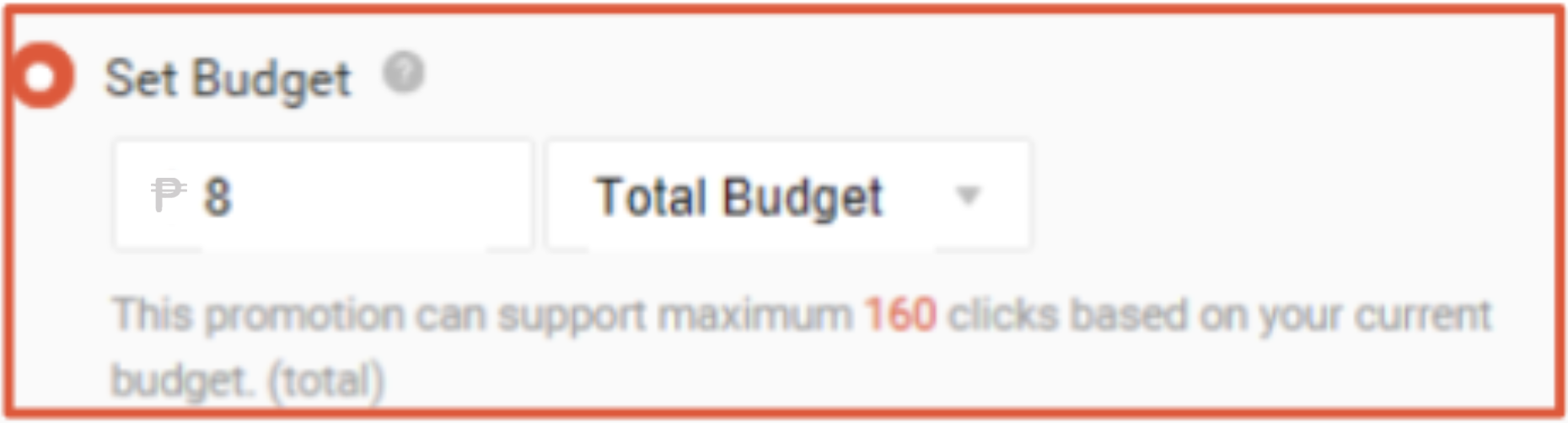
How do I choose the picture for my ad?
- Choose an engaging, good quality and clear picture (e.g. high resolution, no watermark, well lighted and focused)
- Given that your landing page is your shop page, you can use your shop logo or a custom picture that best represents your shop.
How do I craft my ad tagline?
- Focus on user benefit and be specific, e.g. "Brighten your skin with high-quality serums"
- Highlight new arrivals, ongoing sales or seasonal product selections, e.g. "Decorate your house stylishly during Christmas", "Up to 50% off Adidas sneakers until 28 Feb!"
- Give answers and avoid using a question
- Do not use multiple exclamation marks, emoticons or special symbols
How do I name my Shop Search Ads campaign?
Your Shop Search Ads campaign name will not be shown to buyers at any time. Set an "Ad Name" to help you organize and manage multiple Shop Search Ads campaigns.
Can I bid for any keywords using Shop Search Ads?
Please note that when using Shop Search Ads, you cannot bid for Reserved Keywords to ensure good experience for our shoppers.
- Reserved keywords are keywords used by shoppers with high intention to find a specific shop.
- For example, shoppers searching for "Brand X" are very likely looking for Brand X's Official Store.
Last updated: 3 May 2023